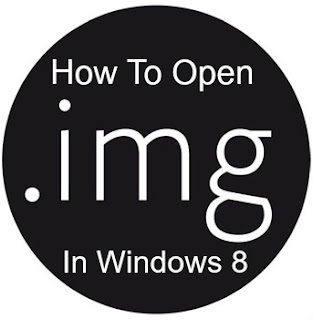Open .IMG Image Files On Windows 8 Without Using Any Software
.IMG file is one of the extension for CD/DVD Image files which is like an ISO file. The .IMG file is mainly used as an compressing tool to reduce file size and burning up those multiple files into a single file in CD/DVD. Operating System (OS) files now are generally used as an .IMG file, so that the multiple files are created in to a single file. Well if you want to open an .IMG file you must need a 3rd party software's to open . But in the new windows 8 it has an fantastic built-in default feature to open or Mount the .IMG files or the ISO files without using any third party programs or applications.Here we are using a simple basic tip to open a .IMG file without using any software in windows 8 just follow the steps.
[post_ad]
How To Open .IMG Image Files Without Using Any Software
All you need to do is, just change the extension of the .IMG file to ISO. Because windows 8 detects only the ISO files and it will enables you to open up the ISO extension by default. In certain desktop pc's it will automatically recognize the .IMG file as ISO and it can be straightly used without even modifying the format of the file.What if windows 8 doesn’t identify your .img image file by default? there is no need to get worried. Simply stick to the easy steps below.
Down below you can see a .img file that requires an application program to open or mount the image file
Apparently, the .img file is not recognized as an .ISO file. So we have to Change the extension of the file from .img to .iso by simply renaming the file.
For an example: Change officeProfessionalPlus_x86_en-us.img to officeProfessionalPlus_x86_en-us.iso
Note: if you don't see the file extensions. Then You will need to uncheck the ‘Hide extensions for known file types’ under ‘Folder options’ to view the file extension types.
After renaming the exact same file, you can view the file has been recognized as readable Image .iso file format by windows 8.You can able to note that the .img file icon has been changed. And it is all set to mount using the Windows 8 integrated ISO application program.
Now if you want to mount the file have to make a right click on the file , and you can view Mount option is been displayed. Click on the mount option and your image file is ready to mount.If you found this trick helpful share this on facebook,twitter and google plus.
Get the best tips from Softechnogeek in your inbox, free!
Open .IMG Image Files On Windows 8 Without Using Any Software
 Reviewed by Unknown
on
Friday, March 08, 2013
Rating:
Reviewed by Unknown
on
Friday, March 08, 2013
Rating:
 Reviewed by Unknown
on
Friday, March 08, 2013
Rating:
Reviewed by Unknown
on
Friday, March 08, 2013
Rating: