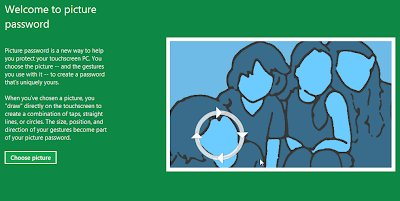How To Create and Use Picture as a Password in Windows 8
Microsoft Windows 8 provides a feature known as picture passwords which enables you to login or sign in to your username account by making use of gestures in a picture by using your PC mouse or using your finger. This is particularly helpful for tablets (Windows RT). Usually you want to avoid typing and login. Using the cool picture password special feature, rather than typing a username and password, you can choose an image and create 3 gestures on the photo so that you can use that as an password. If you make the picture password you can use gestures which includes taps, circles, or lines. Once the windows 8 picture password is made after that you can login to your desktop computer.[post_ad]
How To Setup and Enable Picture Password's in Windows 8
1.In the search bar type picture password.
2.It will display you Create or change picture password, click that.
3.Now you have to enter your current password to verify that you are the original user.
4.Enter you password and click OK button.
5.In the next step you will see a brief introduction about Picture Password advantages.
6.Click Choose picture button, it will display you the list of available picture in you library.
7.Select your preferred image and click Open button
8.It will show you preview of that picture how it will look when you on your computer.
9.Click Use this picture button to use the current picture as your password.
10.Now choose your 3 different gestures by clicking on various position in the picture.
11.When you finished creating your three gestures windows 8 will ask you to confirm all the three different gestures once again to ensure that you remember it.
12.Click Finish button and restart your PC to see the changes.
Get the best tips from Softechnogeek in your inbox, free!
How To Create and Use Picture as a Password in Windows 8
 Reviewed by Unknown
on
Monday, April 15, 2013
Rating:
Reviewed by Unknown
on
Monday, April 15, 2013
Rating:
 Reviewed by Unknown
on
Monday, April 15, 2013
Rating:
Reviewed by Unknown
on
Monday, April 15, 2013
Rating: