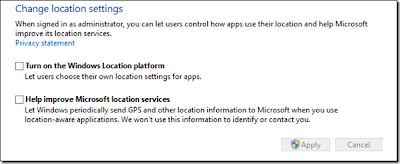How To Change Windows 8 Store Location to Access Unavailable Apps
The Microsoft Windows Store is the place where you can download apps for you windows mobile and windows 8 Desktop Computer. But what if the app is restricted for specific country users? some of the app stores have a few country or region limited or blocked apps available to download to the user only for the specific country, which is generally United States. Right now there is a large number of applications available in Windows Store that are only available for the US users. Other country users cannot able to access those apps. Now we will use a simple trick to view and install the apps on your Windows 8 PC or windows phone devices by opening the US edition of the windows store.
[post_ad]Download Unavailable Apps in Your Country from Windows Store
Generally we will use a VPN service in order to alter the pc IP address to United States but unfortunately this trick won't support in Windows Store. Alternatively, we are going to replace the default geographical location of the current place in Windows 8 store and deactivate the specific location detection service both in modern and standard settings. Normally the location of the place is determined when the user install the Windows 8 OS.
How To Change Windows 8 Location Details Settings
1.In windows 8 Search bar search for Location under settings.
2.Click on the "Allow apps to use my location" switch it back from on to off.
3.Open My Computer -> Open Control Panel from the top right
4.Change the Category View to the Icon View.
5.Click on the Location settings switch off the Windows 8 location area and also the GPS service.
6.Now go to Control Panel -> open Region settings.
7.In Region settings go to Location Tab and change the Home Location region to United States (US) then click OK.
This trick work's fine you can also purchase paid apps now it will show you all the restricted apps in you country. Let us know what you think about this trick in the comments.
Get the best tips from Softechnogeek in your inbox, free!
How To Change Windows 8 Store Location to Access Unavailable Apps
 Reviewed by Unknown
on
Tuesday, March 26, 2013
Rating:
Reviewed by Unknown
on
Tuesday, March 26, 2013
Rating:
 Reviewed by Unknown
on
Tuesday, March 26, 2013
Rating:
Reviewed by Unknown
on
Tuesday, March 26, 2013
Rating: